infoTECH Feature
July 13, 2010
Run Windows on a Mac Through Parallels Desktop
Do you or any of your users have a Mac at work? If so, you're not alone. More business folks are jumping onto the Mac bandwagon. But some of those who do may still need to run Windows for certain applications. Apple (News - Alert) does offer its Boot Camp option, which lets you set up a dual-boot environment to jump between the Mac and Windows. But in many cases, running Windows in a virtual machine on your Mac can be quicker and easier than juggling a dual-boot configuration.

Different software programs let you run Windows on the Mac, but one of the most popular and effective is Parallels Desktop from Parallels. I recently looked at the latest version-Parallels Desktop 5.
To start off, Parallels Desktop offers several ways to create a Windows virtual machine on your Mac. You can build one from scratch by installing Windows from an installation disc. You can also point to an image file if you've downloaded Windows from the Web-Parallels supports ISO, DMG, and CDR files. That's a handy option for me since I typically download my Windows installations as ISO files from TechNet.
You can import an existing Windows virtual machine, not just from Parallels, but from other VM software, including Microsoft's Virtual PC, VMware, and Oracle's (News - Alert) VirtualBox. You can even connect to an existing Boot Camp partition from the virtual machine, quite a useful option if you've already set up your Windows partition and don't want to lose its applications and settings. Finally, you can convert a physical disk from a separate Windows PC into a virtual machine via a network or cable connection to your Mac.
After you create your Windows virtual machine, Parallels offers several ways in which you can view and run Windows and your Windows applications.
You can run Windows full screen so it fills up the entire size of your monitor, or you can run it in Window mode in order to resize it and run it side by side with the Mac. Another mode called Modality shrinks Windows into a tiny window on the screen so it's out of sight and out of mind until you need it.
Crystal mode hides the Parallels Desktop menu and lets you open your Windows Start menu from the Mac's Dock. But the mode I found most useful and convenient is Coherence mode. This lets you run specific Windows applications directly from the Dock, so you don't even need to fire up Windows or Parallels first-just choose the Windows program you want to open right from the Dock.
Each mode flashes a preliminary message telling you how to enter and exit that mode. Parallels also makes it quick and easy to move from one mode to another. Mac aficianados can even tell Parallels to give your Windows applications the same look and feel as a program on the Mac. And since Parallels 5 plays nicely with Windows 7, you can also display Windows' Aero interface so it looks and feels just like running Windows on a dedicated PC.
Parallels 5 supports multitouch gestures on the Mac, so you can click your touchpad with two fingers to simulate a right-mouse click or swipe the touchpad with two fingers to scroll up and down. This is also the first version of Parallels to handle multiple monitors. By hooking up your Mac to more than one monitor, you can move your Windows VM from one monitor to another or run multiple VMs on different monitors.
You can set your Windows VM to launch automatically when the Mac OS loads or only run when you manually trigger it. You can also optimize the performance and battery life of your Mac for the VM, letting it tune up Windows to coax more speed out of it and compressing the virtual disk so it takes up less space.
You can easily start, suspend, restart, or totally shut down a virtual machine. You can also reset your VM back to its original state to discard any changes you made to it or take a snapshop of the VM to preserve its current state.
Parallels provides a variety of options to optimize your virtual machines. You can assign more than one CPU, as many as eight, to your Windows host machine, a handy option if your PC is a dual-core, quad-core, or even higher. You can control how much memory to assign to each virtual machine, and Parallels will even outline a recommended range of RAM (News - Alert).
You'll find a few extra tools outside of the main program. The Parallels Image Tool lets you change the size of your virtual hard disks on the fly, modify the properties of a virtual hard disk, and merge multiple snapshots into one. Another tool called Parallels Transporter can run on a standalone basis to convert a physical disk or VM from another program into a Parallels virtual machine. Parallels even includes antivirus software called Parallels Internet Security from Kaspersky, which you can manually install.
Finally, in addition to running Windows, Parallels lets you run Linux side by side with the Mac OS.
Parallels Desktop 5 requires a Mac with an Intel (News - Alert) processor-Intel Core 2 or higher if you plan to run a 64-bit version of Windows. The Mac OS must be Tiger v10.4.11 or higher. You'll need a minimum of 1GB of RAM, though 2GB is preferred, and 450MB of disk space for Parallels and about 15GB for each virtual machine. The software itself will cost you $79.99 for a single license, $139 for a two-pack, and $384 for a five-license set.
Whether you use a Mac yourself or need to support users running Macs with an option for Windows, Parallels Desktop 5 is a user-friendly and effective way to go.
Lance Whitney is a journalist, IT consultant, and Web Developer with almost 20 years of experience in the IT world. To read more of Lance's articles, please visit his columnist page
Edited by Erin Monda
infoTECH Headlines
What Is AWS EFS? Features, Use Cases, and Critical Best Practices
Cost-Effective Approaches to s1000d Conversion
A virtual crossroads for technology enthusiasts
Benefits of employee monitoring software in preventing overworking of workers
CI/CD: Trends and Predictions for 2024
Technical Documentation for IT: A Practical Guide
Managing Your Costs on AWS: A 2024 Guide
What Is Application Dependency Mapping?
Top 5 Kubernetes Errors and How to Solve Them
How Artificial Intelligence Can Improve the World of Online Gaming Platforms
Vonage Elevates Cloud Communications with Advanced Noise Cancellation and AI Integration
Rich Tehrani
Rich Tehrani
What is a Data Lake
Rich Tehrani
Rich Tehrani


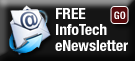
 By
By 
