infoTECH Feature
A Look at Adobe Creative Suite 5 and 5.5, Part 3
In Part 1 of this three-part series on Adobe’s (News - Alert) Creative Suite, we looked at the suite overall. Part 2 focused on Dreamweaver, Flash, and Fireworks. Now to close out the series with Part 3, we’ll cover a few of the features in the lastest versions of Photoshop, Illustrator, and InDesign.
Photoshop 5/5.1
As the premiere graphics editor, Photoshop has more features than most people know what to do with. Learning and using the program to its full potential has always been a bit of a challenge. But version 5 introduced a variety of new and improved features that come in handy when you need them.
One cool feature is the Content-Aware (News ![]() - Alert) fill. In the past, you were pretty much forced to use the Clone Stamp tool when you wanted to fill in a particular area of an image with its surrounding color or content. And the Clone tool is still a useful way to accomplish this task. But the Content-Aware fill goes one step further by automatically filling in an area with its surrounding color or content without you having to select it beforehand. Like any automated tool, Content-Aware fill doesn’t always do exactly what you want. But when it works, it can be a real time saver.
- Alert) fill. In the past, you were pretty much forced to use the Clone Stamp tool when you wanted to fill in a particular area of an image with its surrounding color or content. And the Clone tool is still a useful way to accomplish this task. But the Content-Aware fill goes one step further by automatically filling in an area with its surrounding color or content without you having to select it beforehand. Like any automated tool, Content-Aware fill doesn’t always do exactly what you want. But when it works, it can be a real time saver.
Another cool tool is the Puppet Warp. By defining multiple points on an image, you can drag any of those points around the screen to warp and alter the affected area. Using Puppet Warp requires a bit of fine tuning to make sure your image isn’t totally warped out of perspective. But if you use the tool carefully and accurate, it can produce some amazing effects.
Adobe has also tweaked some of the brush and selection tools.
A Mixer Brush lets you paint with multiple colors in one shot and gives you control over how wet or dry the brush is and how much of a mixture to blend. The new Bristle tip brushes are especially geared for creating artwork by giving your brush strokes a more natural or “artistic” look and feel, as if you were using an actual brush. Photoshop offers Bristle tips of various sizes, weights, and styles.
A Refine Edge tool gives you greater control over selecting and modifying the edges of your image, especially helpful if you need to remove or move a piece of the foreground from the background. Two related tools called Refine Radius and Erase Refinements also let you adjust the border for refining the edge. As Adobe points out, that can be useful when you need to adjust certain content such as hair or fur, which can always be tricky to tweak.
3D effects also were beefed up in Photoshop 5, at least in the Extended version. A tool called Repousse offers predefined templates, or presets, that let you apply specific 3D effects to your text without too much hassle. For any photographers who use Photoshop, an HDR (News - Alert) (High Dynamic Range) pro tool lets you combine multiple exposures of the same photo into a single image as a way of merging the best features of the bunch.
Finally, Photoshop is one of the programs that makes use of Mini Bridge, the built-in file manager. Using Mini Bridge, you can preview and launch any Adobe file without having to open the full Bridge application. Mini Bridge also lets you drag and drop files right into Photoshop.
Photoshop 5 comes in a 64-bit flavor for both Windows and the Mac. The average user may see speedier performance compared with the 32-bit version. But people who work with very large files will benefit the most as the 64-edition bit can make greater use of system RAM (News - Alert) to juggle those extra big images.
Since Photoshop 5.1 is a minor upgrade, it adds very little to the software. The most notable improvements actually rest with Apple’s (News ![]() - Alert) iPad for which Adobe has created three dedicated Photoshop apps: Adobe Eazel, Adobe Nav, and Adobe Color Lava.
- Alert) iPad for which Adobe has created three dedicated Photoshop apps: Adobe Eazel, Adobe Nav, and Adobe Color Lava.
Adobe Eazel lets you emulate watercolor painting on the iPad. The “paint” goes on wet initially and then dries, just like an actual watercolor. Adobe Nav lets you tweak and use the iPad’s Photoshop toolbar and open actual Photoshop images. Adobe Color Lava allows you to mix colors and create your own swatches. Photoshop 5.1 can swap files with all three iPad apps, letting you edit a file on the fly via your tablet and then bring it into Photoshop for more intensive work.
Illustrator 5
As befits its name, Illustrator is a top program for designers and illustrators. I don’t use the application nearly as often as I did in the past but still find it handy for the occasional graphic that I can’t as easily create with Photoshop. Like Photoshop 5, Illustrator added several new and useful features with its 5.0 upgrade.
Right off the bat, one improvement I appreciate is the enhanced support for multiple artboards. In Illustrator you can juggle multiple artboards around the screen for different images and other content. Illustrator 5 kicks in a new Artboards panel that lets you create a new artboard, change the order of your artboards, and set up a duplicate artboard from an existing one. You can even copy and paste the same symbols, artwork, and other content into all artboards in one shot.
Illustrator 5 made several refinements to its brush strokes. Like Photoshop, it offers the Bristle tip brushes to give your artwork a more natural look and feel. A new Width tool gives you the ability to more easily adjust the width of your brush strokes at any point or side and let you save your own customized width profiles that you can apply to other strokes.
You can control the alignment of dashed strokes and create more precise types of arrowhead strokes. You can also better control the size and scale of brush strokes along a path and apply different patterns to a path. And for anyone designing graphics for the Web, Illustrator 5 lets you align your artwork to a precise pixel grid so that it looks sharp at the standard 72-ppi resolution used on Web pages.
Unlike Photoshop, the edition of Illustrator that comes with the latest CS5.5 suite is virtually the same as its 5.0 version, so there are no new changes to highlight there.
InDesign 5/5.5
InDesign will always be one of my favorite programs since I used it several years ago to design a “Save the Date” brochure for my wedding. Though I don’t use it as frequently as I did in the past, like Illustrator, it comes in handy for certain projects. With the 5.0 and 5.5 updates, InDesign continues to get more robust and capable than when I first started using it.
With version 5 you can now create different page sizes within the same document rather than having to stick with the same size for each one. This gives you the ability to create a single document with individual pages that are large, small, portrait, or landscape. The Layers panel is now closer to what you’d find in Photoshop or Illustrator. You can easily create a new layer, turn the display of specific layers on and off, and view existing layers by their groups and individual components.
Otherwise, you’ll find a lot of little but useful tweaks and enhancements scattered through InDesign.
A new Gap tool lets you quickly change the spacing or gap between two items to reduce or increase the whitespace. You can now force paragraphs to span multiple columns without having to create separate text frames or split a paragraph into more than one column within the same frame. A Balance Columns settings also lets you more easily balance multiple columns in the same frame. Anyone who’s had to juggle text that spans multiple columns knows what a challenge that could be in prior versions of the software. Further, there’s now a Keep with Previous option that keeps the first line of a new paragraph with the last line of the previous paragraph, another helpful option.
You can now import video files formatted as Flash video, SWF, or MP4 files, and import audio files saved as MP3s. You can even preview those files when you import them into InDesign. Adobe says that it improved the exporting of files from InDesign into various Flash formats and interactive PDFs. InDesign lets you export files to the ePub format to create electronic books, and that option has been enhanced as well.
InDesign 5 plays more nicely with Adobe Bridge, which I wrote about in Part 1. In Bridge you can now view all of the individual pages that make up an InDesign document, not just the first page. You can also see the names and locations of images and other files linked to your document. Further, you can view all of the links in your document within Bridge. InDesign 5 incorporates Mini Bridge, giving you the ability to browse and preview files without having to switch out of the application. You can even drag and drop files from Mini Bridge directly into InDesign.
InDesign 5.5 adds a healthy mix of improvements as well.
Like the other applications in the suite, the 5.5 upgrade to InDesign is geared toward mobile devices. The new version again improves the ability to publish electronic documents in the popular ePub format. You can also resize images depending on the size of the page.
That ends this three-part series offering a look at Adobe CS5 and 5.5 for those of you who use the suite yourself or support others who use it. It’ll be interested to see what Adobe has in store for Creative Suite 6 when that product reaches consumers next spring.
Lance Whitney is a journalist, IT consultant, and Web Developer with almost 20 years of experience in the IT world. To read more of Lance's articles, please visit his columnist page
Edited by Jennifer Russell
infoTECH Headlines
What Is AWS EFS? Features, Use Cases, and Critical Best Practices
Cost-Effective Approaches to s1000d Conversion
A virtual crossroads for technology enthusiasts
Benefits of employee monitoring software in preventing overworking of workers
CI/CD: Trends and Predictions for 2024
Technical Documentation for IT: A Practical Guide
Managing Your Costs on AWS: A 2024 Guide
What Is Application Dependency Mapping?
Top 5 Kubernetes Errors and How to Solve Them
How Artificial Intelligence Can Improve the World of Online Gaming Platforms
Rich Tehrani
Rich Tehrani


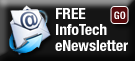
 By
By 
