infoTECH Feature
Troubleshooting Windows 7 Problems
Finding and fixing problems in Windows has always been a challenge. Just determining whether a glitch is due to flaky hardware, buggy software, or a combination of both can be difficult. Previous versions of Windows weren’t always helpful at tracking down problems. But with Windows 7, IT pros and users alike have a handy feature in the Windows 7 Troubleshooter. This tool can pinpoint specific issues with your hardware and software and either fix them or point you to resources that can help.
To access the Windows 7 Troubleshooter, open Control Panel and select the Troubleshooting icon. The Troubleshooter’s intro page separates problems into different categories.
If you’re having trouble running a specific software program under Windows 7, you may want to use the Programs category. This tries to determine why the application isn’t running and suggests possible fixes based on the info you provide. You first choose the misbehaving program from a list compiled by the Troubleshooter. If you follow the recommended settings, the Troubleshooter will force the program to think it’s running under a previous version of Windows, such as XP. You can then start the application to see if it now runs.
If the program still refuses to run, you can try the process again by selecting the specific type of behavior that it exhibits. For example, maybe the program runs but doesn’t display correctly or it requires additional permissions to launch. The Troubleshooter then attempts to narrow the problem further until it hopefully comes up with the right fix.
Is your problem more likely to be hardware-related? Then you can try the next category called Hardware and Sound. Here the Troubleshooter can help you set up a specific driver, check into printing problems, or look at audio issues. You can also drill down to get help with glitches related to network connectivity and DVD recording.
The third category, Network and Internet, attempts to help you if you can’t access your local network or the Internet in general. The fourth category, Appearance and Personalization, looks at video and performance issues that may be related to your graphics driver or to Windows’ Aero interface, both of which can affect your PC and specific applications.
And the final category, System and Security, will check security settings in Internet Explorer, adjust your power settings, let you disable certain startup items, and perform other types of system maintenance to improve the performance of Windows.
The different categories cover a wide range of typical problems and issues. But if the Troubleshooter can’t fix your specific problem, it will suggest additional options. It will search Windows Help for your problem, point you to Microsoft’s (News - Alert) online forums, and show you how to get technical support from Microsoft itself.
Though the Troubleshooter may not be able to help you with every issue you bump into in Windows, it’s definitely a good starting point the next time you need a helping hand.
Lance Whitney is a journalist, IT consultant, and Web Developer with almost 20 years of experience in the IT world. To read more of Lance's articles, please visit his columnist page
Edited by Erin Monda
infoTECH Headlines
What Is AWS EFS? Features, Use Cases, and Critical Best Practices
Cost-Effective Approaches to s1000d Conversion
A virtual crossroads for technology enthusiasts
Benefits of employee monitoring software in preventing overworking of workers
CI/CD: Trends and Predictions for 2024
Technical Documentation for IT: A Practical Guide
Managing Your Costs on AWS: A 2024 Guide
What Is Application Dependency Mapping?
Top 5 Kubernetes Errors and How to Solve Them
How Artificial Intelligence Can Improve the World of Online Gaming Platforms
Rich Tehrani
Rich Tehrani


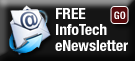
 By
By 
