infoTECH Feature
December 09, 2009
Deploying Internet Explorer 8
In my last column, I discussed why you might want to upgrade your company to Internet Explorer 8 and how to test Web pages to make sure they're compatible with the new browser version. In this column, I'd like to focus on how to deploy IE 8 throughout your organization.
Your goal is to create a deployment package to automatically install and set up IE 8 for all your users. You need to make sure your IE 8 package is customized with the right settings, and that you can easily maintain and update IE after it's been deployed. Fortunately, Microsoft (News - Alert) offers the ideal tool for the job -the Internet Explorer Administration Kit, or IEAK 8 for short.
With IEAK, you can build an IE installation package with the same specific settings, features, and options for all your users. IEAK is fairly user friendly as it guides you step by step toward creating your package. At my former company, I used IEAK to design installation packages for previous versions of IE and always found it to be effective and helpful.
Before you create your deployment package, you'll want to bone up on the features and settings in IEAK 8 and IE 8, both the new and familiar ones. I recommend that you first read the Internet Explorer Administration Kit 8 Release Documentation. This page provides links to an IE 8 deployment guide and checklist with best practices on how to build and customize your package. The Microsoft TechNet site on IE 8 also provides useful information and links.
You download and run the IEAK 8 installation file ieak.msi from Microsoft's IEAK Web Site. You can install IEAK 8 either on a workstation or a server. There’s no need to install it and create the package on a deployment server--you can easily copy your IE 8 build to a different machine afterwards. IE 8 must already be on the computer on which you install IEAK 8. This is required because your IEAK 8 package imports certain settings from the installed browser.
IEAK's installation is pretty basic. One of the first screens asks you whether you're creating the package as an ISP or developer, or for a corporate Intranet. Some of the screens you receive will differ slightly based on your answer. So if you're prepping this for your company, you'll want to choose the Corporate Intranet option.
After you install IEAK 8, you run it by launching the Internet Explorer Customization Wizard 8 shortcut. IEAK works its magic by presenting you with a series of screens one by one where you choose the various options for your package. I won't go through each screen here due to lack of space and also because the utility does a good job of taking you along for the ride. But in the dozens of screens offered, you choose which IE 8 features to include in your package and which settings to customize. You determine the look, feel, and functionality of the browser. And if you run into any trouble, each screen provides a button for context-sensitive help, which describes all the options on that particular screen.
After you've completed all the screens, IEAK creates an installation package, or build, in the default location, typically c:\builds\[date]. For example, if you created your build on December 9 of this year, the location would be c:\builds\12092009. Drill down through that directory, and you'll typically find two subdirectories—one called INS and another with a name based on the type of installation you chose, for example, if you chose to do a flat install (which lets you deploy IE 8 internally from a file server) versus a CD-ROM install, the subdirectory would be named FLAT.
After you've completed all the screens, IEAK creates an installation package, or build, in the default location, typically c:\builds\[date]. For example, if you created your build on December 9 of this year, the location would be c:\builds\12092009. Drill down through that directory, and you'll typically find two subdirectories—one called INS and another with a name based on the type of installation you chose, for example, if you chose to do a flat install (which lets you deploy IE 8 internally from a file server) versus a CD-ROM install, the subdirectory would be named FLAT.
You next want to copy the builds subdirectory to a network location from which you can trigger the install to test it out. When I used IEAK, I typically copied the build to a test server to which I connected from a test workstation. From a workstation, you then connect to the builds directory and drill down through the FLAT directory until you see the IE8-Setup-Full.msi file. You then run that file to launch the installation on your workstation. After the installation has completed, you run IE 8 on your client to make sure all of the settings and features you specified in your build were set up properly.
Naturally, you'll want to test your build on different PCs with different configurations. But I always found the IE 8 builds to be very smooth and flexible, no different than running the generic IE 8 installation. Once I verified that the build was solid, I rarely ran into problems with it not installing correctly on a user's PC. So if your build works on a variety of different machines within your company, it should work on the majority.
How you deploy IE 8 naturally depends on what tools you typically use to install applications across your network. At my old company, we initially used network batch files to send out new apps and then eventually moved to Microsoft's SMS deployment tool. The installation itself is triggered by a standard Microsoft MSI (News - Alert) file IE8-Setup-Full.msi, so you can use any method from simple batch file to Active Directory to deliver your IE 8 package to your users.
That just about covers how to deploy IE 8 at your company. But wait, there's more. Now that IE 8 is installed, how do you maintain and modify it? What do you do if you need to change any settings in Internet Explorer throughout your company? Well, you have a couple of options. IEAK offers something called an INS (Internet Settings) file, a simple text file that you can update with any changes to IE 8. Alternatively, if you have Active Directory, you can use Group Policies to change IE 8 settings for your users. I'll discuss both methods in my next column.
Lance Whitney is a journalist, IT consultant, and Web Developer with almost 20 years of experience in the IT world. To read more of Lance's articles, please visit his columnist page
Edited by Stefania Viscusi
infoTECH Headlines
What Is AWS EFS? Features, Use Cases, and Critical Best Practices
Cost-Effective Approaches to s1000d Conversion
A virtual crossroads for technology enthusiasts
Benefits of employee monitoring software in preventing overworking of workers
CI/CD: Trends and Predictions for 2024
Technical Documentation for IT: A Practical Guide
Managing Your Costs on AWS: A 2024 Guide
What Is Application Dependency Mapping?
Top 5 Kubernetes Errors and How to Solve Them
How Artificial Intelligence Can Improve the World of Online Gaming Platforms
Vonage Elevates Cloud Communications with Advanced Noise Cancellation and AI Integration
Rich Tehrani
Rich Tehrani
What is a Data Lake
Rich Tehrani
Rich Tehrani


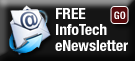
 By
By 
